A step-by-step guide to using your own domain for sharing media, products, and collections.
By default, any media, product, or collection shared from GemHub uses the gembox.app domain.
With a paid subscription, you can replace this with your own custom domain, making your share links look more professional and aligned with your brand.
Setting up your domain & URLs
To set this up, click the Profile icon at the bottom left of the page, then go to Domain & URLs to add your domain details.
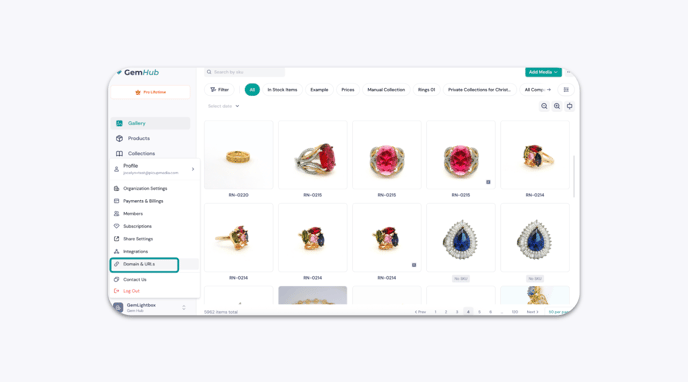
Enter your subdomain, brand, and top-level domain. You'll need to create the subdomain through your domain provider — this is a quick setup that you or your IT team can handle easily.
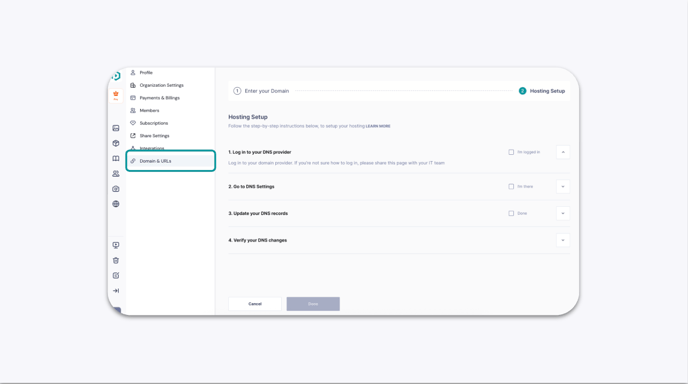
Note: If your main domain is
yourbrand.com, a subdomain could be: share.yourbrand.com.
Click "Next" and follow the hosting setup instructions.

It may take up to 24 hours to verify your DNS records.
Once everything is set up correctly, you’ll see a “Connected” status under the Verify your DNS changes tab.

To start sharing with your own domain, go to the media, product, or collection in GemHub that you want to share.
When you generate a share link, it will now use your custom domain instead of the default GemHub link.

For example, by default, a share link might look like this:https://gembox.app/product/blue-crystal-necklace
But after setting up your custom domain, the link will look like this instead:https://share.yourbrand.com/product/blue-crystal-necklace
This helps your links look more polished and aligned with your brand. Just ensure your domain is set up correctly before generating any share links.
