- Knowledge Base
- GemHub Desktop
- Gallery, Products and Catalog
Exporting Products List To A File
GemHub allows you to easily export your product listings in CSV or XLSX formats. You can choose to export all products or just a selected group, depending on your needs.
Exporting all of your products
Click on Products from the main menu, then hover over the top right corner of the page and click the ellipsis (...) button to open the options menu.
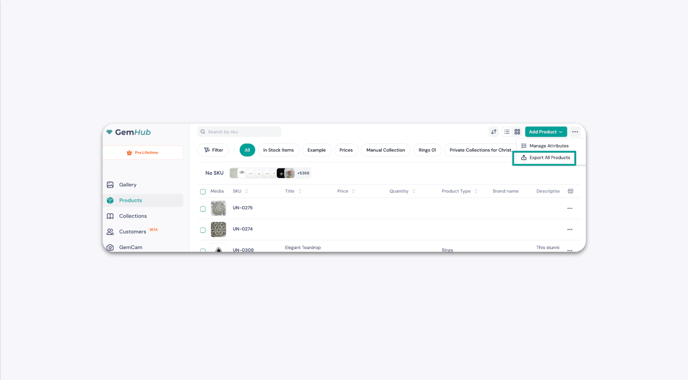
Click on Export All Products to export all the product's information.
In the pop-up window select the format that you wish to export which is either CSV or XLSX, and click on the Export button.
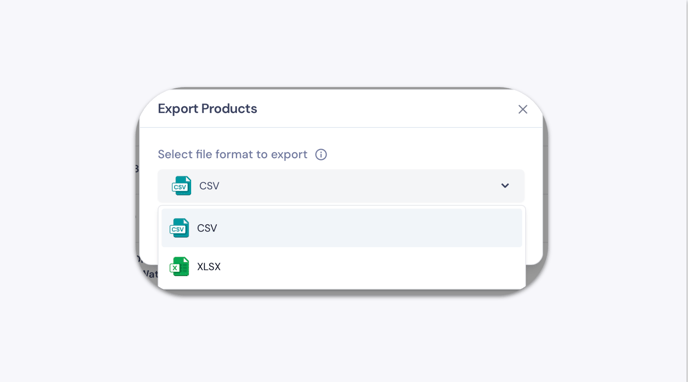
Your products will then be exported and saved in the format you selected in the downloads folder of your browser.
Exporting selected products
If you would like to export just a selection of your products then follow these instructions.
In Products, select the products that you would like to export by putting a tick in the box. You can select multiple items from both the table and thumbnail view.
Once you have selected the products you wish to export, click on the “Export” button on the right-hand side of the sub-menu to begin the export process.
