- Knowledge Base
- GemHub Desktop
- Gallery, Products and Catalog
Sharing A Collection from GemHub
When creating a collection of your products to showcase, you can customize it to allow for individualised sharing.
Sharing Your Collection
You can share collections individually from the collection section in GemHub or within the selected catalog.
Share from collection section in GemHub
In Collections, go to the selected collection, click on the ellipsis (⋯) menu and select Share.
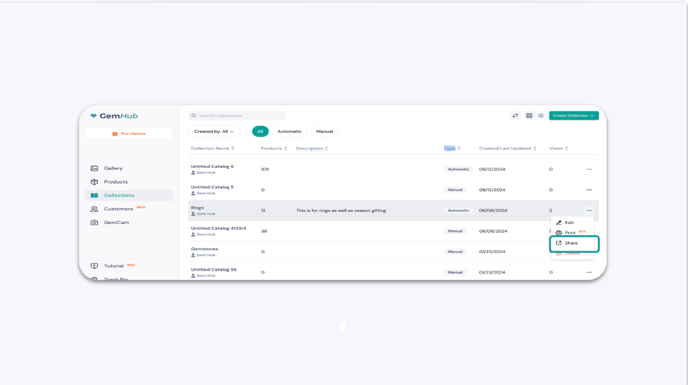
Share within selected collection
From within the collection, click on Share Collection to start sharing.

Please note that catalogs can only be shared one at a time via separate share links.
